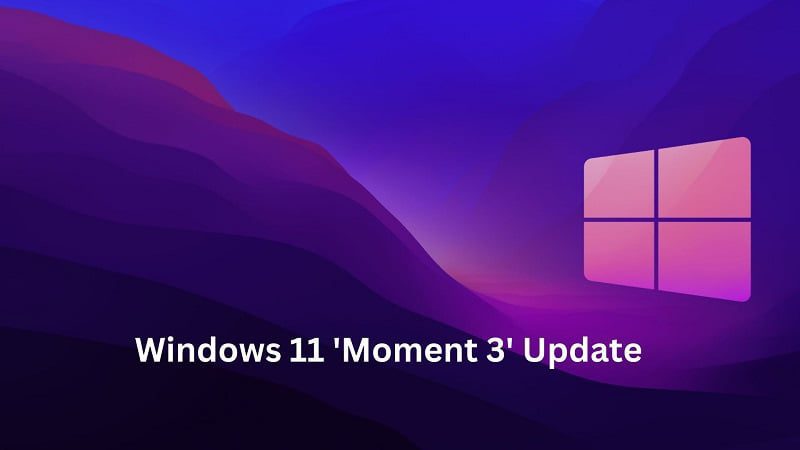
Discover What’s New in Windows 11 ‘Moment 3’ Update
Windows 11, the latest desktop operating system from Microsoft, has released its highly anticipated “Moment 3” update. Packed with a range of exciting changes, long-requested features, and quality-of-life improvements, this update aims to enhance the user experience and provide a more efficient and enjoyable computing environment. In this article, we will explore the key highlights of the Windows 11 “Moment 3” update and guide you on how to download it.
Contents
- 1 Notable Changes and Improvements
- 1.1 1. Enhanced Notifications
- 1.2 2. VPN Indicator
- 1.3 3. System Clock with Seconds
- 1.4 4. Live Kernel Memory Dumps
- 1.5 5. Content Adaptive Brightness Control (CABC) Improvements
- 1.6 6. Expanded Microsoft Edge Tab Display
- 1.7 7. Print Screen Key Behavior
- 1.8 8. Accessibility Improvements
- 1.9 9. Bug Fixes and Minor Changes
- 1.10 10. Bluetooth Low Energy Audio Support
- 1.11 11. App Privacy Settings
- 2 How to Download the Windows 11 “Moment 3” Update
- 3 Conclusion
Notable Changes and Improvements
The “Moment 3” update introduces several noteworthy additions to Windows 11. Let’s take a closer look at some of the key features:
1. Enhanced Notifications
Windows 11 now offers improved notifications that allow you to quickly copy two-factor authentication (2FA) codes without opening the associated message or email. This convenient addition saves time and streamlines the login process for various online services.
2. VPN Indicator
A dedicated Virtual Private Network (VPN) indicator has been included in the notification area. This indicator provides a visual representation of your VPN status, making it easier to identify whether you are connected to a VPN or not.
3. System Clock with Seconds
One of the most requested features has finally arrived in Windows 11. With the “Moment 3” update, you can now display the seconds on the system clock, allowing for more precise timekeeping and scheduling.
4. Live Kernel Memory Dumps
Developers will appreciate the ability to create live kernel memory dumps directly within the Task Manager. This feature facilitates troubleshooting and debugging processes, making it easier to identify and resolve system issues.
5. Content Adaptive Brightness Control (CABC) Improvements
The “Moment 3” update brings enhancements to Content Adaptive Brightness Control (CABC), a feature that adjusts screen brightness based on the displayed content. With these improvements, your laptop or tablet’s battery life can be extended further, providing a more efficient and optimized user experience.
6. Expanded Microsoft Edge Tab Display
Windows 11 now allows you to display an even larger number of Microsoft Edge tabs when using the Alt + Tab shortcut. This enhancement enables smoother multitasking and easier navigation between multiple open tabs.

7. Print Screen Key Behavior
The update modifies the behavior of the Print Screen key. However, if you prefer the traditional functionality, Microsoft has made it possible to revert to the old-school behavior, ensuring a seamless transition for users.
8. Accessibility Improvements
In a commitment to inclusivity, Windows 11 “Moment 3” introduces accessibility improvements to cater to users with physical limitations. These enhancements aim to provide a more convenient and user-friendly operating system experience for all individuals.
9. Bug Fixes and Minor Changes
As with any significant update, the “Moment 3” release includes multiple bug fixes and minor changes across the operating system. These adjustments address various issues and contribute to overall system stability and performance.
10. Bluetooth Low Energy Audio Support
For an enhanced audio experience during calls, videos, and music, the “Moment 3” update introduces Bluetooth Low Energy Audio support. This feature ensures optimal audio quality while using compatible devices, further elevating your multimedia enjoyment.
11. App Privacy Settings
Windows 11 “Moment 3” empowers users with new app privacy settings, placing transparency and control firmly in their hands. With these settings, you can manage and customize the privacy options for individual applications, allowing for a more personalized and secure computing experience.
How to Download the Windows 11 “Moment 3” Update
To download the Windows 11 “Moment 3” update, follow these simple steps:
- Open the Windows Settings menu by clicking on the Start button and selecting the gear-shaped icon.
- In the Settings menu, navigate to Windows Update.
- Click on the Check for updates button (KB5026446 or 22621.1778).
- Windows will search for the latest updates available, including the “Moment 3” update.
- Once the update is found, click on the Download and install button to begin the installation process.
- Follow the on-screen instructions to complete the update installation.
- After the installation is finished, your system will be running Windows 11 with the latest “Moment 3” update.
If the features offered by the Windows 11 “Moment 3” update don’t meet your expectations, you can explore the exciting features and improvements that Microsoft has planned for the future Windows 11 23H2 update. Additionally, keep an eye out for an upcoming AI-powered wallpaper effect, which promises to add a touch of innovation and visual appeal to your Windows 11 experience.
Conclusion
The Windows 11 “Moment 3” update introduces a range of notable changes, long-requested features, and quality-of-life improvements. From enhanced notifications and VPN indicators to system clock seconds and improved accessibility, this update enhances the overall user experience and provides a more efficient computing environment. By following the simple steps outlined above, you can easily download and install the Windows 11 “Moment 3” update, ensuring that your system is up to date with the latest features and enhancements.



