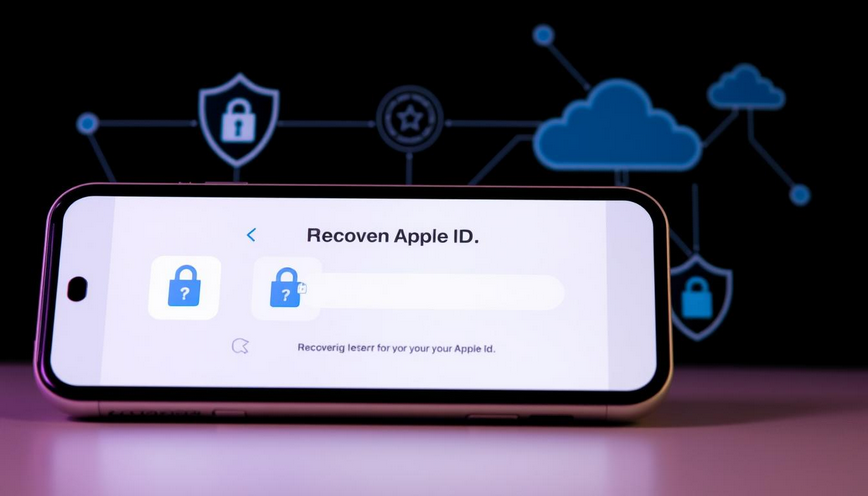
We’ve all had that moment of panic. You realize you can’t access your Apple ID. Maybe you forgot your password, were locked out, or worry about your account’s security. Losing access to Apple services feels overwhelming. Your Apple ID links to precious photos and crucial documents. It’s key to your peace of mind. Don’t worry, you’re not alone. This guide will show you how to recover your Apple ID. You’ll learn to regain access to your Apple services easily.
Contents
- 1 Key Takeaways
- 2 What is Apple ID?
- 3 Importance of Apple ID in Apple Services
- 4 Forgotten Password
- 5 Locked Out of Your Account
- 6 Security Concerns
- 7 Identify Your Trusted Devices
- 8 Verify Your Account Information
- 9 Using the Apple Support App
- 10 Accessing Recovery Options via Web
- 11 Initiating Recovery on Your Device
- 12 Using iforgot.apple.com to Begin Recovery
- 13 Receiving Confirmation from Apple
- 14 Regaining Access to Your Account
- 15 Common Problems During Recovery
- 16 Contacting Apple ID Support for Assistance
- 17 Enabling Two-Factor Authentication
- 18 Regularly Updating Your Password
- 19 What should I do if I forgot my Apple ID login?
- 20 How can I recover my Apple ID password?
- 21 What if I am locked out of my Apple ID due to multiple failed attempts?
- 22 How long does the Apple ID recovery process take?
- 23 What steps can I take before starting the recovery process?
- 24 Can I use the Apple Support App for recovery?
- 25 What happens after I submit a recovery request?
- 26 How do I troubleshoot issues during the recovery process?
- 27 What are some best practices to secure my Apple ID after recovery?
Key Takeaways
- Learn multiple methods to recover your Apple ID across various devices.
- Understand the prerequisites for device operating systems, such as iOS 15 and macOS Monterey.
- Get familiar with the six-digit recovery code used in the recovery process.
- Know the personal information required for verification during recovery.
- Explore the importance of security measures when changing your password.
- Find out how to manage and update your Apple ID effectively.
- Discover various resources for additional assistance with Apple ID recovery.
Introduction to Apple ID Recovery
Being locked out of your Apple ID can be very annoying. The process to get back in is made to help you when simple methods fail. If you can’t remember your password or have security issues, it’s crucial to know how to recover your Apple ID. This process can sometimes take days because of Apple’s strong security measures to keep accounts safe.
Before you start the recovery steps, think about checking your recovery status on the iForgot website. This website gives you a time estimate for the recovery. Trying a password reset first could save time before going through full recovery. Make sure your Apple ID password has at least eight characters, including a capital letter, a small letter, and a number.
Your recovery options will vary depending on your situation. Recovery can be started with or without a phone number. If you can’t get a message to reset your password, you can use another person’s iOS device or go to an Apple Store. Knowing these details will help you through the next steps of recovery.
Understanding Your Apple Account
Grasping the ins and outs of your Apple Account is key for navigating Apple’s features and services. It covers everything from securing your info to buying apps, and accessing content. At its heart lies your Apple ID.
What is Apple ID?
What is Apple ID? Simply put, it’s a unique ID that lets you use Apple services like iCloud, the App Store, and Apple Music. It makes digital life easier and opens the door to many Apple device benefits. With an Apple ID, you save your info, handle your purchases, and sync data across devices.
Importance of Apple ID in Apple Services
Your Apple ID is vital for enjoying Apple services to the fullest. It lets you securely get apps and manage your content, subscriptions, and settings. Key duties include:
- Accessing and arranging files in iCloud.
- Downloading apps and games from the App Store.
- Enjoying music and podcasts on Apple Music.
- Purchasing movies and shows on Apple TV.
Having a solid Apple ID not only gives you access to these perks but also bolsters security. With two-factor authentication, it protects against unauthorized access. This ensures your digital space is safe and dependable.
| Aspect | Details |
|---|---|
| Definition | A unique account that allows access to Apple services. |
| Key Features | iCloud storage, App Store access, Apple Music subscriptions. |
| Security | Supports two-factor authentication for enhanced protection. |
| Account Management | Manage personal information, purchases, and settings. |
| Age Requirement | Must be at least 13 years old to set up an account. |
Common Reasons for Needing Recovery
Understanding why you need to recover your Apple ID is key. Many users face common recovery issues that need specific steps to fix. Here are some typical situations you might encounter:
Forgotten Password
Forgetting your password is a major reason people need recovery. If you can’t remember your Apple ID login, it’s tough to get back in. Without your password, accessing Apple services becomes a big problem, making things very frustrating.
Locked Out of Your Account
Being locked out of your account is another issue. It often happens after many failed login attempts. Apple cares a lot about security, so too many wrong tries can block your account. You’ll need to go through recovery to use your Apple ID again.
Security Concerns
Worrying about security is also a reason for recovery. If you think someone else tried to get into your account or notices changes you didn’t make, it’s important to act. Keeping your account safe is vital for protecting your personal data and online treasures.
How To Recover Apple ID
Getting your Apple ID back is easy once you know how. There are many methods to try, so you can find what works best for you.
Starting with a trusted device is a good idea. If you have an iPhone, iPad, Mac, Apple Watch, or Apple Vision Pro, use it to reset your password. This method is usually the fastest. Be sure you’re logged into your Apple Account on the device to make things smoother.
If you can’t use a trusted device, the web is your next best option. Go to iforgot.apple.com to start getting your Apple ID back. You’ll need to confirm who you are and answer some security questions. After that, wait for a confirmation email, which should arrive within 72 hours.
While you wait, you might get a text or call from Apple with further instructions. If you confirm a six-digit code or share credit card details, you could get back into your account quicker. Remember, your Apple Pay info won’t help in confirming your card during this process.
Let’s look at the main ways to recover your Apple ID:
| Recovery Method | Requirements | Timeframe |
|---|---|---|
| Trusted Device | Signed in to Apple Account | Immediate |
| Web Recovery | Internet access, account information | 72 hours for confirmation |
| Credit Card Verification | Valid credit card details | Possible reduction of waiting period |
If you sign in successfully while you’re still waiting, the account recovery stops automatically. If you reset your password but still face security questions, talk to your card issuer. Sometimes, they decline authorization attempts that you need to fix.
Initial Steps Before Recovery Process
Before you start fixing your Apple ID, there are some key steps to take. These steps make the whole thing easier. They include checking your trusted devices and making sure your account details are right. Both are important to get back into your account quickly.
Identify Your Trusted Devices
Trusted devices are those already using your Apple ID. They help a lot in fixing your account. List these devices because they make verifying your account faster. Make sure these devices are with you when trying to fix your account.
Verify Your Account Information
Having the right account information is crucial. Double-check your email and phone numbers linked to your account. Accurate details help a lot in a smooth recovery. They also help avoid long waits during the recovery process.
Resetting Your Password on a Trusted Device
Resetting your Apple account password is easier with a trusted device. If you need to get back into your account, use a device that’s linked to your Apple ID. Here is a step-by-step guide to help you.
- Access your device: Start by unlocking your iPhone, iPad, or Mac that you have registered as a trusted device.
- Go to settings: On iPhone and iPad, go to Settings > [your name] > Password & Security. On Mac, head to Apple menu > System Preferences > Apple ID > Password & Security.
- Reset your password: Click on “Change Password” or “Reset Password.” You might need to type in your current password first.
- Follow prompts: Follow the on-screen steps to make a new password that fits security standards.
- Finish the process: After you’re done, you’ll get a message that your password has changed. Remember your new password for later use.
If there are any problems, check that your device has the latest update. Restoring access on a trusted device is quick and secure. It helps keep your Apple ID safe while making your experience better.
Knowing how to reset your Apple account password can avoid headaches. If you have two-factor authentication, it’s even more critical. Using recovery keys or getting help from contacts can also help if you forget your details or aren’t near your device.
Alternative Methods to Recover Your Apple ID
If you can’t reach your trusted devices, don’t worry. There are other ways to get your Apple ID back. These methods make it easier to get back to your important content and services.
Using the Apple Support App
The Apple Support App helps you get your Apple ID back easily. It’s designed to be user-friendly. First, you need to download it on a device that can run it.
After installing, follow these steps:
- Open the Apple Support App.
- Select “Get Support.”
- Choose “Apple ID” then “Forgot Apple ID or Password.”
- Do what the app asks to reset your password or get your account info.
This method uses the Apple Support App to solve Apple ID problems. It aims to make recovery smoother for you.
Accessing Recovery Options via Web
If you can’t use the Apple Support App or prefer the internet, web recovery methods are available. Go to appleid.apple.com and do the following:
- Type your Apple ID email.
- Pick a recovery option that fits, like verification through emails.
- Follow the instructions to change your password.
These options let you get your account back, even if you’ve lost Recovery Keys or can’t do two-step verification. Whether through the app or web, they help you regain access to your Apple account.
Starting the Account Recovery Process
Getting locked out of your Apple account can be frustrating. You’ll need to start the account recovery process to get back in. This ensures your account stays secure while regaining access. You can begin the recovery either through your device or the iforgot.apple.com website.
Initiating Recovery on Your Device
Follow these steps to start recovery on your device:
- Open the Settings app.
- Tap on your name at the top for Apple ID settings.
- Look for “Password & Security.”
- Select “Change Password” and do what’s asked.
- If you’ve forgotten your password, click “Forgot Password?”
By doing this, you’ll start the recovery, including getting verification codes on trusted devices.
Using iforgot.apple.com to Begin Recovery
An alternative way is through iforgot.apple.com. It’s pretty straightforward:
- Put in your Apple ID and hit “Continue.”
- Prove who you are with your trusted device or recovery contact.
- Finish any other verification steps asked.
The recovery might take a few days or more. Within 72 hours, look out for an email that gives an estimated timeline. Reaching out to Apple Support won’t make this faster. If you provide the right verification info, you could make recovery quicker.
| Recovery Method | Timeframe | Additional Information |
|---|---|---|
| Device Initiation | Several days | Needs trusted devices for verification |
| iforgot.apple.com | Several days | An email comes within 72 hours |
| Verification by Email/Credit Card | Could be shorter | Apple Pay isn’t accepted for this |
| Self Recovery (successful sign-in) | No wait | You get immediate account access |
Using trusted devices and following steps closely helps with a smooth recovery. Being ready with all necessary info can greatly reduce your wait time.
Account Recovery Waiting Period
The Apple ID recovery process is key for users locked out of their accounts. It starts with an evaluation phase usually taking 24 to 72 hours. However, this time can change. After this, there’s a final waiting period. It could last weeks, based on different factors.
During recovery, being patient is vital. You might get a text or email telling you to reset your password. Sadly, waits can reach up to 30 days or even 3-4 months. Delays mainly come from not having enough ways to recover the account or missing access to trusted devices.
To speed up recovery, turn off devices using the same Apple ID. Adding more recovery methods before any issues can also help. Keep a note of your Apple ID and passwords safely. This reduces trouble if recovery is needed.
Security steps are critical in this process. Remember, family sharing doesn’t help with recovering an account. Setting up different ways to verify your identity is smart. Many find it hard to get updates on recovery, with others not hearing back at all. Knowing this can help set your expectations right during the wait.
| Phase | Duration | Key Considerations |
|---|---|---|
| Evaluation Period | 24-72 hours (varies) | Initial assessment of your recovery request |
| Final Waiting Period | Weeks (may extend longer) | Awaiting notification to reset password |
| Overall Recovery | Up to 30 days or more | Possible delays without trusted devices |
Completing the Recovery Process
Once the waiting period ends, you start to confirm recovery. This step is key because it moves you from not knowing to getting back your Apple ID. It’s important to know the next steps to get back access successfully.
Receiving Confirmation from Apple
After about 72 hours, you’ll get an email from Apple. It says recovery is starting. Check your email and spam folder for this message. If your main email was used for identity verification, you might get updates faster. This email will guide you on what to do next.
Regaining Access to Your Account
Once you get the email, follow the instructions it has. Avoid using the device you started recovery with as it could cause issues. This might delay or cancel your recovery attempt. If you need to update your contact info or if you’re one of the 42% who didn’t give credit card details, be ready to make changes. You can check your recovery status at iforgot.apple.com.
To make your account more secure, consider creating a recovery key. It adds extra protection, especially with two-factor authentication on your Apple ID. Having a recovery key makes recovering your account faster. If you run into any problems, it’s a good idea to reach out to Apple Support for help.
Troubleshooting Apple ID Recovery Issues
Trying to recover your Apple ID can bring up different problems. Knowing what these issues are makes it easier to deal with them. You might wait longer than expected for instructions. Or, verifying your identity can be tough. Many people run into these problems when they try to get back into their accounts.
Common Problems During Recovery
You might face several issues during recovery. Understanding these issues can make things less frustrating. Here are a few:
- Delay in Email Confirmation: Sometimes, it takes weeks to get the email needed for recovery, not just the 72 hours you expect.
- Expired Recovery Links: Often, links sent to you expire before you use them, forcing you to start over.
- Frustration with Automated Processes: Many users are unhappy with the automated system because it seems slow to respond.
- Lengthy Account Recovery Time: Some find the recovery process longer than what Apple suggests, taking more than a week.
- Verification Issues: A big challenge is proving who you are, especially if it involves recovery codes or credit card details.
Contacting Apple ID Support for Assistance
If you keep running into problems, talking to Apple ID support can help. People have varied results with Apple support:
- Multiple Contact Methods: You can reach out by phone, chat, or social media. But, some people aren’t happy with how long it takes to get a reply.
- Help with Identity Verification: Apple support can guide you on how to verify your identity.
- Recovery Progress Updates: If you’re unsure about your recovery status, reaching out to support can give you more info.
Knowing about these common issues can help you fix your Apple ID problems faster. Don’t hesitate to contact Apple ID support. They’re there to help you through the recovery journey.
Security Best Practices for Your Apple ID
Keeping your Apple ID safe is key to protecting your personal info and transactions. To do this, use strong security measures. Some of these include turning on two-factor authentication and changing your password often. By following these best practices for Apple ID security, you’ll keep your account safe. This also brings a sense of security.
Enabling Two-Factor Authentication
Adding two-factor authentication is a powerful security step for your Apple account. It means that having your password isn’t enough for someone to get into your account. They need a second verification. For new accounts on newer devices, Apple turns this on automatically. It significantly lowers the chance of someone else getting into your account.
Regularly Updating Your Password
Apple suggests a strong password with at least eight characters. It should mix upper and lower case letters and have a number. Changing your password often keeps your account safer. Make sure not to use the same password for different accounts. Doing so helps prevent a domino effect if one account gets hacked. If your account details do get leaked, act fast to protect your Apple ID.
Conclusion
Getting your Apple ID back can be easy if you know what to do. Make sure to use the Apple Account Recovery Page. Pick the recovery choice that fits you best. It’s key to keep your login info safe to avoid trouble later, so you can get back to using Apple services quickly.
For better security, your password should be strong. Mix in uppercase and lowercase letters with numbers and special characters. Using these tips can make your Apple ID safer and harder for others to guess.
Taking care of your Apple ID is smart. Stick to the advice in this article and keep a close watch on your account’s security. This way, you can enjoy Apple’s services without worry, knowing you’ve protected your info well.
FAQ
What should I do if I forgot my Apple ID login?
If you can’t remember your Apple ID login, there’s a way to get it back. Go to the Apple ID account page and click on “Forgot Apple ID or password?” Then, just follow the prompts. Use your email to find your account.
How can I recover my Apple ID password?
To get your Apple ID password back, start with a trusted device you’re logged into. Open Settings, tap your name, then hit “Password & Security.” Click “Change Password” and follow the steps shown.
What if I am locked out of my Apple ID due to multiple failed attempts?
Being locked out after many wrong tries means it’s time for account recovery. You can start this at iforgot.apple.com or in your device settings. Apple will help you get back in.
How long does the Apple ID recovery process take?
The time it takes to recover your Apple ID can change. It depends on security checks. It might take a few days. Apple will keep you updated through email or notifications as they work on it.
What steps can I take before starting the recovery process?
Before you start recovery, check your trusted devices that are already using your Apple ID. Make sure your account info, like emails and phone numbers, is correct. This makes recovery easier.
Can I use the Apple Support App for recovery?
Yes, the Apple Support App is there for you. If you’re without a trusted device, download the app. Follow its steps for password reset or other recovery options.
What happens after I submit a recovery request?
Once you submit a request, there’s a waiting period. Apple checks your account details during this time. After the wait, they’ll let you know about your recovery status and what to do next.
How do I troubleshoot issues during the recovery process?
If you run into problems during recovery, double-check you’re using the right info and methods. If it’s still not working, contact Apple ID support for more help.
What are some best practices to secure my Apple ID after recovery?
After you get your Apple ID back, turn on two-factor authentication for extra security. Also, make sure to change your password now and then to avoid another lockout. This helps keep your account safe from others.

