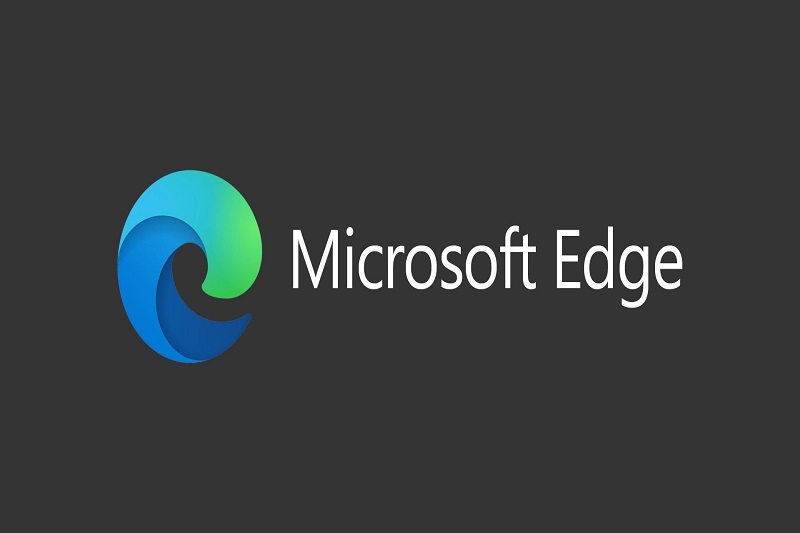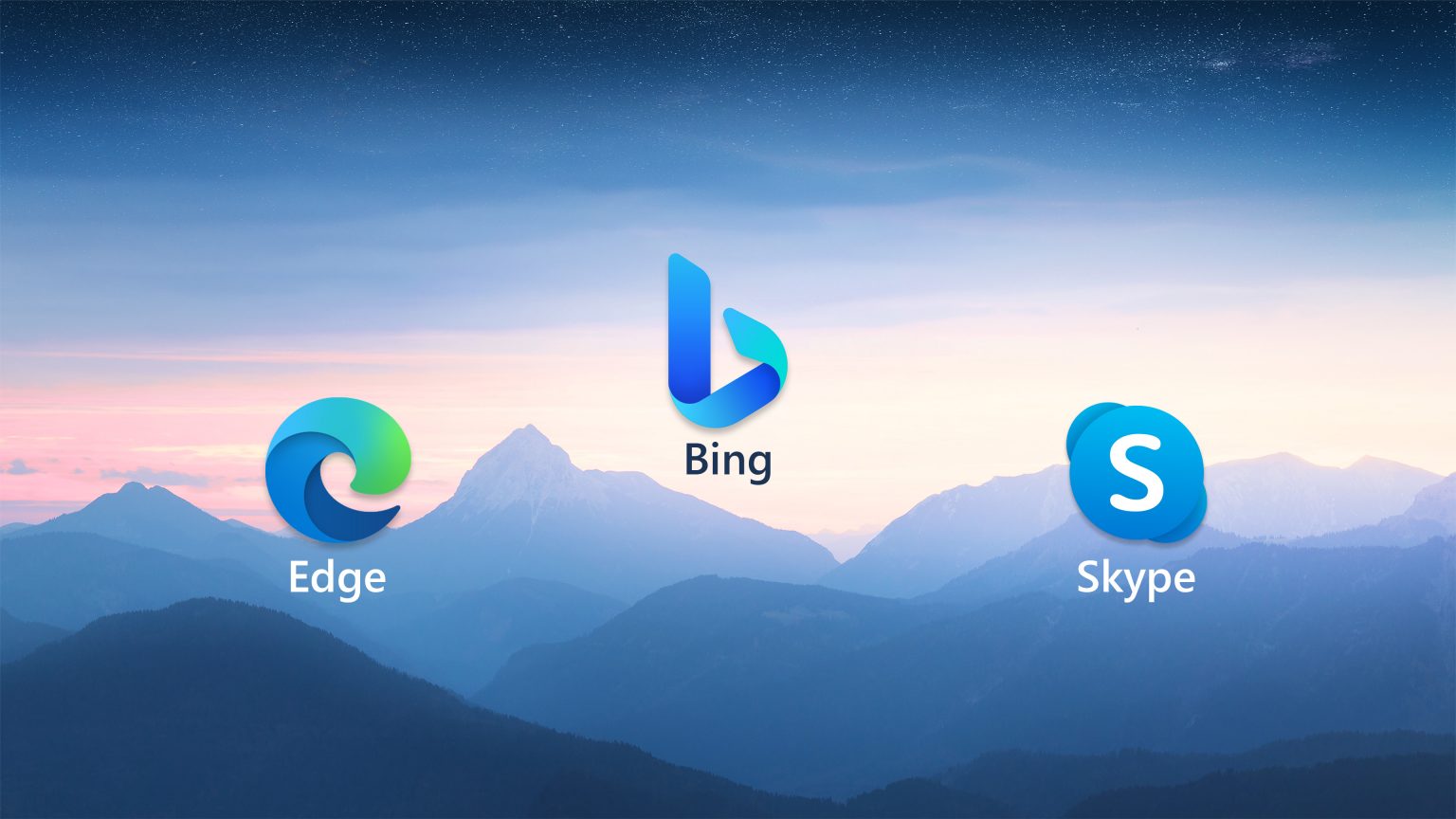
Microsoft Rolls Out Bing AI Chatbot Sidebar in Microsoft Edge
Microsoft Edge is the web browser developed by Microsoft, and it recently rolled out a new feature – the Bing AI Chatbot Sidebar. This is an AI-powered virtual assistant that users can interact with directly in the browser. In this blog, we will discuss what the chatbot sidebar offers, how it works, and how to enable it in Microsoft Edge.
What Does the Bing AI Chatbot Sidebar Offer?
The Bing AI Chatbot Sidebar offers a range of features that make it a great addition to the browser. It can provide users with helpful information such as directions, restaurant recommendations, and more. Additionally, the chatbot uses natural language processing (NLP) to understand and respond to user questions. This means that users can ask the chatbot for help in a conversational manner and get accurate answers in return.
The chatbot also has an intuitive UI that makes it easy to use. It features suggestions based on the user’s search history and location, as well as relevant content related to the user’s interests. This helps the chatbot provide more tailored assistance to each user.

How Does the Chatbot Work?
The Bing AI Chatbot works by communicating with users directly through natural language processing. The chatbot understands user inquiries and responds appropriately with helpful information or solutions. Additionally, the chatbot works in tandem with Microsoft Edge to provide users with helpful search results or suggestions based on their interests and location.
The chatbot also uses predictive analytics to make better predictions about user behavior and preferences so that it can provide more personalized assistance. For example, if a user has searched for restaurants near them previously, the chatbot may suggest restaurants based on their previous searches when they ask for recommendations.
How to Enable the Bing AI Chatbot Sidebar
Enabling the Bing AI Chatbot Sidebar in Microsoft Edge is simple. First, open the browser and select “Settings” from the menu at the top right of the window. Next, select “Advanced Settings” from the menu on the left side of the window. Finally, scroll down to “Bing AI Chatbot” and select “Enable” to start using the chatbot in Edge.
Conclusion
The Bing AI Chatbot Sidebar is a great addition to Microsoft Edge that makes it easier for users to find helpful information quickly and easily. It uses natural language processing to understand user inquiries and provides tailored solutions based on their search history and location. Additionally, it is easy to enable in Microsoft Edge so that users can start using it right away.
With this new feature, Microsoft has made its browser even more user-friendly and convenient for users. Having a virtual assistant available in the browser makes it easier for users to find what they are looking for faster and more efficiently. This is a great step forward in making browsing the web even more enjoyable for users of Microsoft Edge.