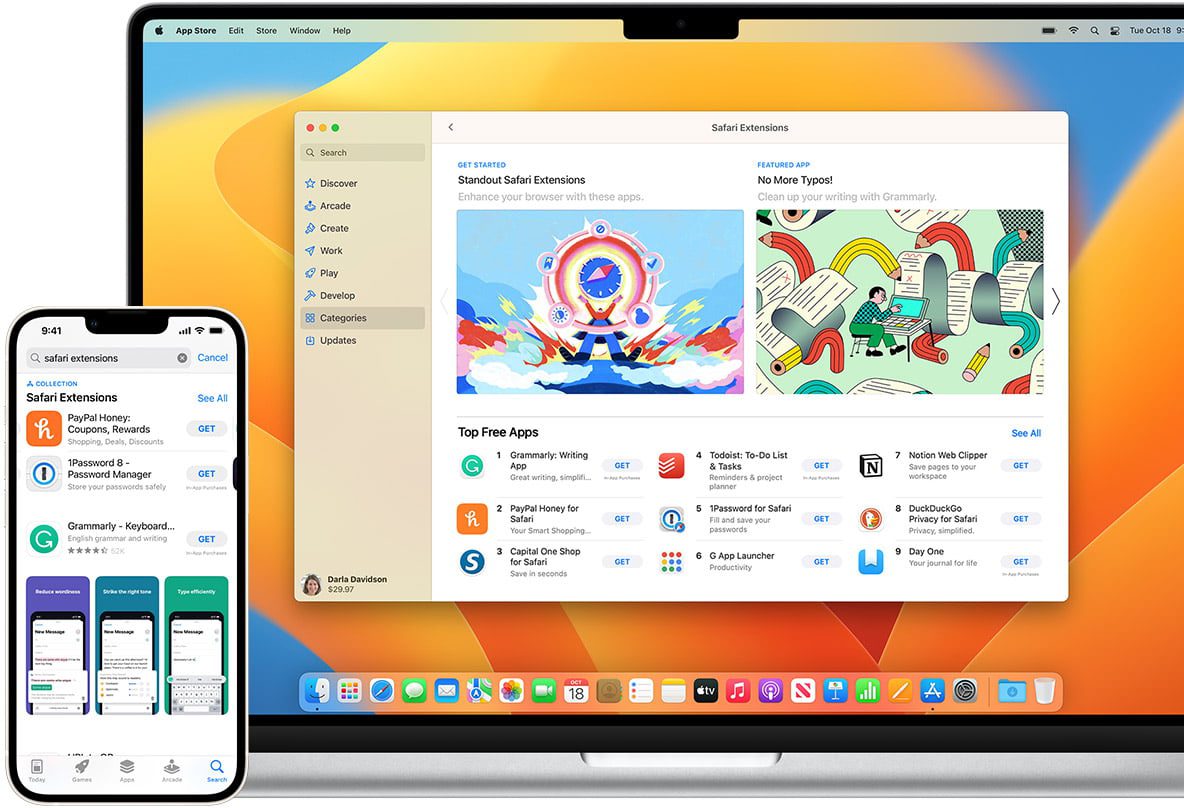
How To Use Incognito Mode In Mac Safari Browser
Incognito mode, also known as private browsing, is a privacy feature available in most modern web browsers, including Safari, Chrome, Firefox, and Edge. When you open a new incognito window, the browser doesn’t save any browsing history, cookies, or other data from that session. This means that websites you visit won’t be saved to your browsing history, and any data entered on web pages will be deleted when you close the window.
The benefits of using incognito mode include:
- Privacy: By using incognito mode, you can browse the internet without leaving any traces of your activity on your device. This can be helpful if you’re using a shared computer or don’t want others to see your browsing history.
- Security: Incognito mode can also be helpful when you’re using a public computer or a network that you don’t trust. Since the browser doesn’t save any data from your session, it’s less likely that your sensitive information, such as login credentials, will be saved on the computer.
- Testing: Incognito mode can also be useful for testing websites or web applications. Since the browser doesn’t save any data, you can test a website without any cached data or cookies interfering with your testing.
- Shopping: Incognito mode can be useful when shopping online. Some websites may use cookies to track your activity and show you personalized ads or pricing. By using incognito mode, you can avoid these tracking cookies and potentially save money on your purchases.
It’s important to note that incognito mode doesn’t make you completely anonymous online, and your activity can still be tracked by websites, your internet service provider, or other means.
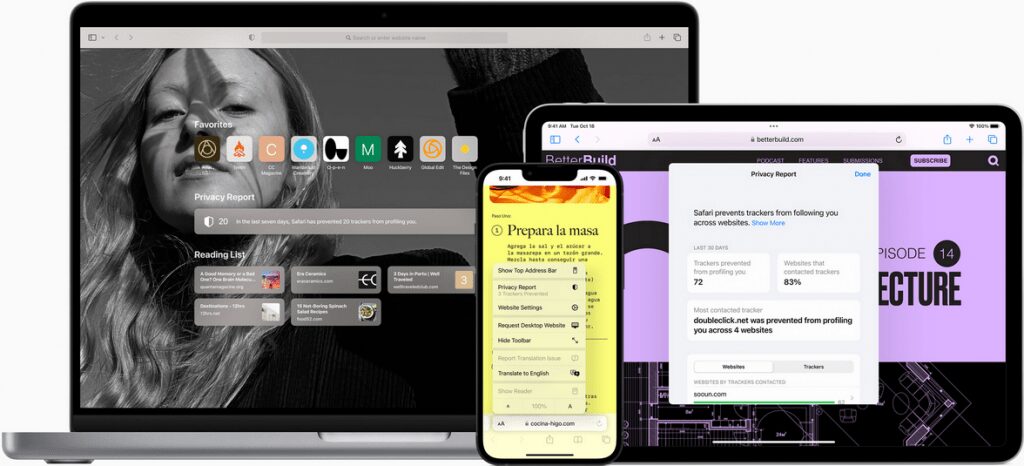
Going incognito in Safari means opening a new private browsing window, which allows you to browse the internet without leaving any trace of your activity on your Mac. In private browsing mode, Safari won’t save your browsing history, cookies, or other data, and any data entered on web pages will be deleted when you close the window.
Going incognito in Safari on a Mac is a simple process. Here are the steps:
- Open Safari on your Mac.
- Click on “File” in the menu bar at the top of the screen.
- Select “New Private Window” from the drop-down menu.
- A new window will open, and you will see a message informing you that you are in Private Browsing mode.
That’s it! You are now browsing in incognito mode. Safari will not save any browsing history, cookies, or other data from this session.
You can also use the keyboard shortcut “Shift+Command+N” to open a new Private Window directly.



