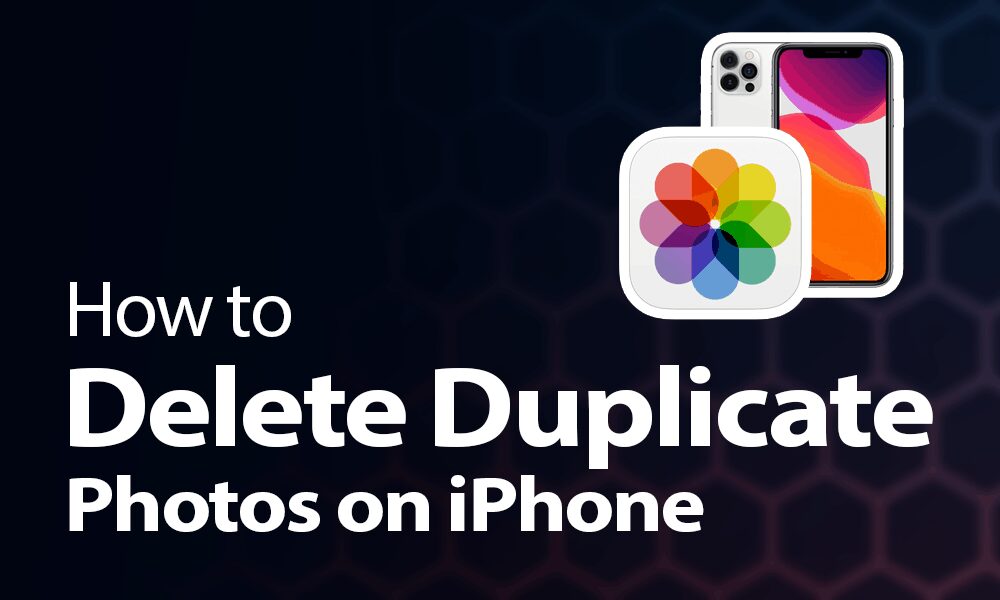
Do you want to know how to delete duplicate photos on your iPhone? It’s easy and only requires a few steps.
To begin, open the Photos app and select the folder with duplicate images. Next, use the menu in the lower-right-hand corner and select “Select”. You will now be able to choose which pictures you would like to keep and which ones you would like to delete. When you’ve made your selections, you will see a delete button at the bottom of the screen. Tap that to delete the selected photos.
If you have multiple folders with duplicates, you can also select all of them at once by tapping the arrow in the upper-right-hand corner and then selecting “Select All” from the menu. This will allow you to quickly delete all of your duplicate photos at once.

For further help, your best option is to reach out to Apple’s support team. You can use the Apple Support app on your iPhone or contact them directly via email, chat, or telephone. They will be able to provide personalized assistance and can help you find the best solution for your particular issue.
We hope this guide helps you learn how to delete duplicate photos on your iPhone. With a few simple steps, you can quickly clean up your photo library and keep it organized. Good luck!



