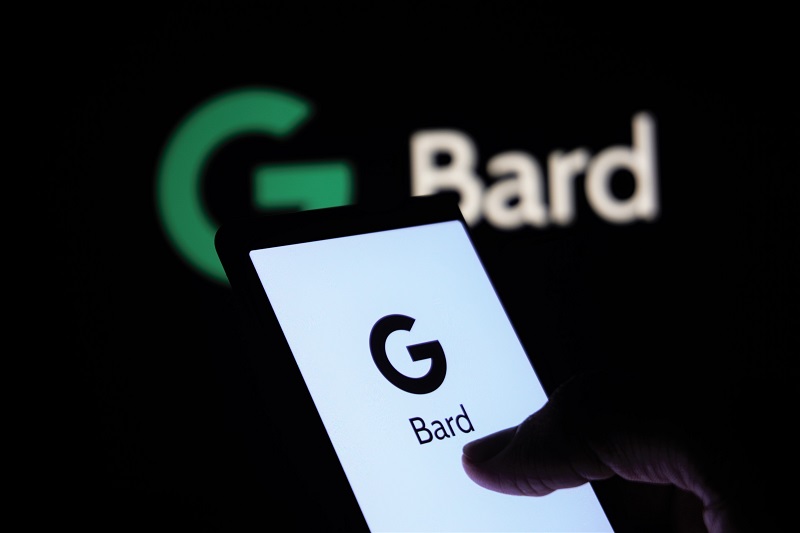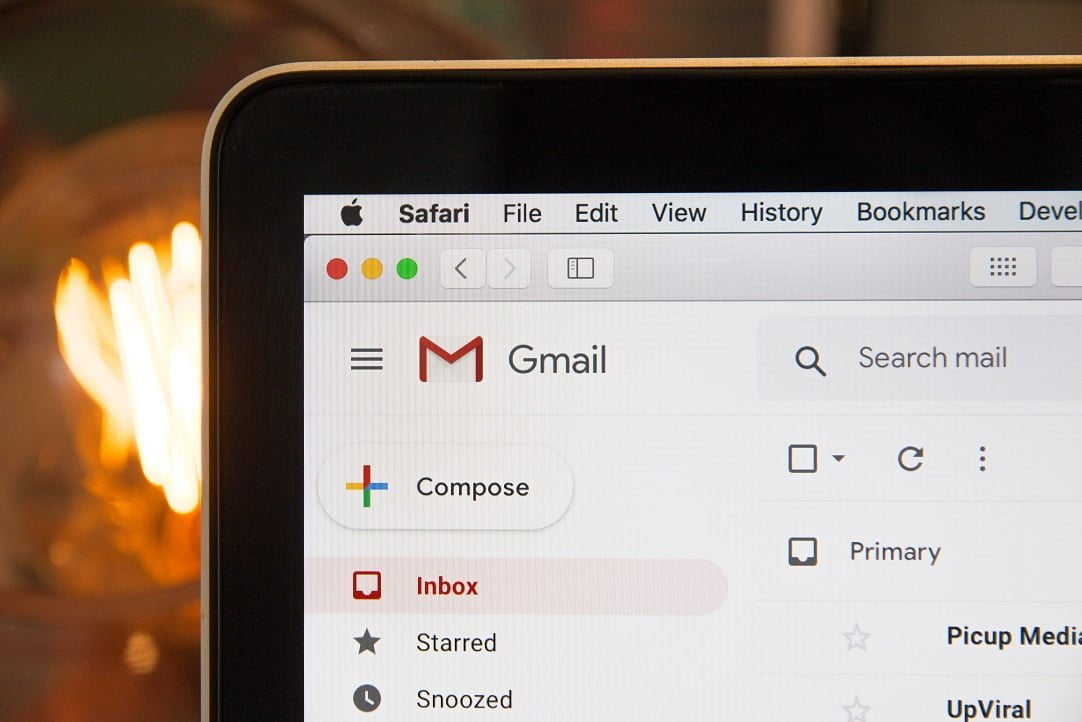
How To Send Large Files In Gmail: A Solution to Gmail’s File Size Restrictions
Gmail is a popular email service used by millions of people around the world. One of the challenges that Gmail users often face is the file size limitation for attachments. In this article, we’ll discuss the Gmail file size limitations and provide a solution for sending large files using Google Drive.
Gmail File Size Limitations
Gmail has a file size limit of 25 MB for attachments. This means that if you try to attach a file larger than 25 MB to an email, you will receive an error message stating that the file is too large to send. This can be frustrating if you need to send large files, such as videos, presentations, or high-resolution images.
Google Drive Solution
One of the easiest solutions for sending large files via Gmail is to use Google Drive. Google Drive is a cloud storage service that allows you to upload files and share them with others. To use Google Drive to send large files via Gmail, follow these steps:
- Upload the file(s) you want to send to your Google Drive account.
- Open Gmail and compose a new email.
- Click on the Google Drive icon at the bottom of the email window.
- Select the file(s) you want to send from your Google Drive account.
- Click “Insert” to add the file(s) to your email.
- Compose your email as usual and click “Send”.
When you send an email with a Google Drive file attachment, the recipient will receive a link to the file instead of an attachment. This means that the file size limit is no longer an issue, and you can send large files without any problems.
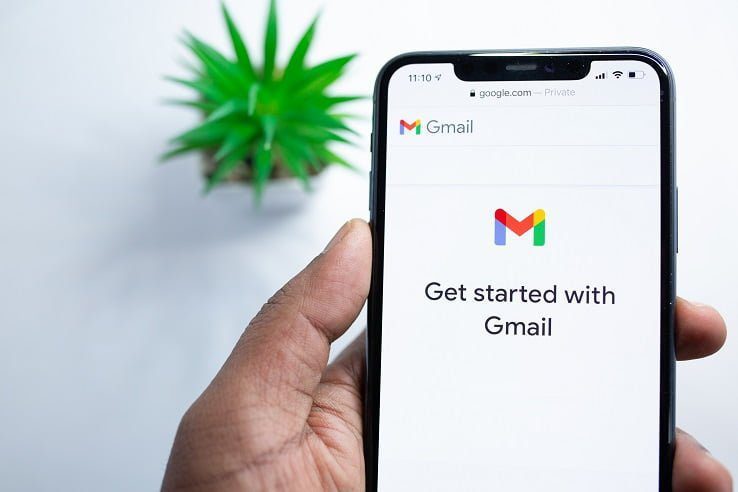
Additional Tips
In addition to using Google Drive to send large files, here are some additional tips to keep in mind:
- Compress your files: If your files are still too large to upload to Google Drive, consider compressing them using a file compression tool like WinZip or 7-Zip.
- Use a file transfer service: If you don’t want to use Google Drive, there are other file transfer services available online, such as WeTransfer or Dropbox.
- Check with the recipient: Before sending a large file, it’s always a good idea to check with the recipient to ensure that their email service can handle the file size.
Conclusion
The file size limit for attachments in Gmail can be a challenge, but fortunately, there are several solutions available. By using Google Drive, you can easily send large files without running into any size limits or issues. So, the next time you need to send a large file via email, consider using Google Drive to make the process simple and hassle-free.