
Did you know Microsoft said Windows 10 would be the last version? But, six years later, Windows 11 is here. This surprise has left many wondering, “How can I activate my Windows without a key?” If you’re in this situation, you’re in the right place.
Contents
- 1 Key Takeaways
- 2 Windows 10 as the Last Version
- 3 Experience with Windows 11
- 4 Pros of Upgrading to Windows 11
- 5 Cons of Upgrading to Windows 11
- 6 Activation Methods Overview
- 7 Step-by-Step Instructions
- 8 Legal Considerations
- 9 Security Risks
- 10 Activation Methods Overview
- 11 Pricing and Purchase Options
- 12 Linux Distros as Windows Replacement
- 13 Best Free Windows Replacement
- 14 Can I activate Windows 10 or Windows 11 without a product key?
- 15 Is it safe to activate Windows without a key?
- 16 What are the consequences of using Windows without activation?
- 17 What are the alternatives to activating Windows without a key?
- 18 How can I install Windows 10 or Windows 11 without a product key?
- 19 Is Windows 11 a free upgrade from Windows 10?
- 20 What are the system requirements for Windows 11?
Key Takeaways
- Learn easy methods to activate Windows without a product key
- Understand the pros and cons of upgrading to Windows 11
- Discover legal and secure ways to activate Windows for free
- Compare pricing and purchase options for official Windows licenses
- Explore free Windows alternatives that don’t require activation
About Windows 10 and 11
Source: Youtube
Windows 10 was seen as the “last version” of Microsoft’s operating system. In 2015, Jerry Nixon, a Microsoft engineer, said version 10 would be the last. This made many think upgrading to Windows 10 was smart. But, six years later, Microsoft is getting ready to release Windows 11, making some question if it’s just a trick.
Windows 10 as the Last Version
Microsoft thought Windows 10 would be the last version. They wanted to focus on updates and improvements, not big new versions. This plan aimed to make Windows 10 better over time, across all devices.
Experience with Windows 11
Even though Windows 10 was said to be the last, Microsoft is now releasing Windows 11. It will have a new look, support for Android apps, and better system needs. But, Windows 11 needs more powerful hardware than Windows 10. Make sure your computer can run Windows 11 before upgrading. You can find the minimum system requirements for Windows 11 here.
Whether Windows 11 is a real upgrade or a business move, upgrading should be thought out. Check if your computer can handle it and if the new features are worth it. Always consider the pros and cons before switching to a new software version.
Should You Upgrade to the Latest Windows?
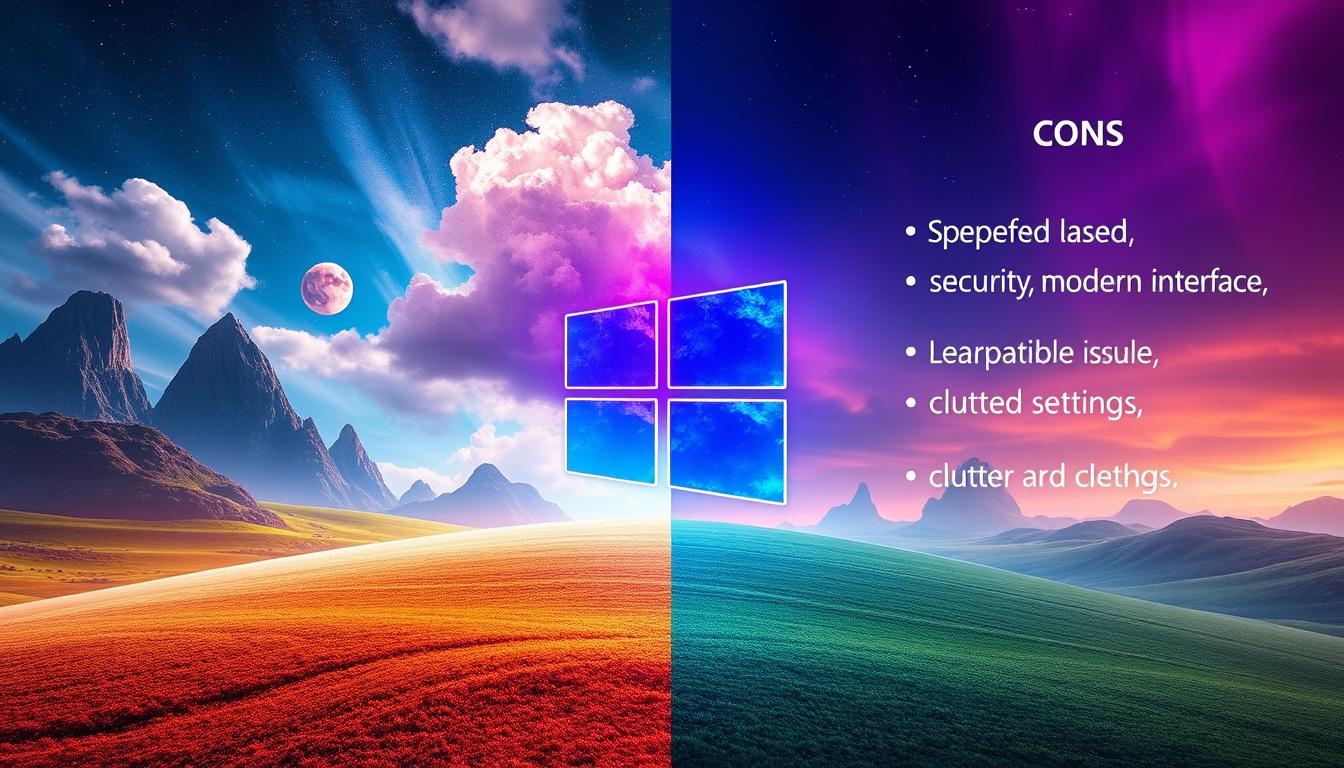
Deciding to upgrade to Windows 11 depends on your personal needs and preferences. The latest version has new features, but it’s not for everyone. Let’s look at the good and bad sides of upgrading to Windows 11.
Pros of Upgrading to Windows 11
- Refreshed user interface with a more modern, minimalist design
- Improved multitasking capabilities with the new Snap Layouts and Snap Groups features
- Enhanced security features, including Secure Boot and virtualization-based security
- Integration with Microsoft’s cloud services, such as OneDrive and Microsoft 365
- Support for newer hardware, including the latest processors and features like Thunderbolt 4
Cons of Upgrading to Windows 11
- Some users may find the new user interface and layout changes disruptive, requiring a learning curve
- Compatibility issues with older hardware and software, especially for those with older or custom-built PCs
- Performance concerns, as Windows 11 may not be as optimized for certain hardware configurations as Windows 10
- Limited availability of the free upgrade for Windows 10 users, with Microsoft gradually rolling it out
- Potential bugs and stability issues, as Windows 11 is a relatively new operating system
If you have a newer, compatible PC and want the latest features, upgrading to Windows 11 might be good. But, if you need specific software or hardware, or prefer a familiar interface, it’s better to wait. You can test Windows 11 in a virtual machine before deciding.
Install Windows Without a Key

Installing Windows 10 or Windows 11 without a key is easy. Microsoft lets you download and install the latest Windows 10 version from their website. You don’t need a product key or activation. This means you can start a new Windows 10 or Windows 11 system without spending money upfront.
To begin, visit the official Microsoft website and download the Windows 10 or Windows 11 installation media. You can make a bootable USB drive or burn the image to a DVD. After preparing the installation media, follow the on-screen steps to install Windows on your computer.
- Download the Windows 10 or Windows 11 ISO file from the Microsoft website.
- Create a bootable USB drive or DVD using the downloaded ISO file.
- Boot your computer from the installation media and follow the on-screen instructions to install Windows.
- During the installation process, you will be prompted to enter a product key. Simply select “I don’t have a product key” and proceed with the installation.
Installing Windows 10 or Windows 11 without a product key has some limits. You can’t customize certain settings, and you might see a watermark on your desktop. But, the main functions of the operating system will still work.
If you want a better experience, consider activating Windows 10 or Windows 11. You can use a volume license key or a third-party activation tool. These options can remove the watermark and unlock all the system’s features.
Activate Windows Without Key
Activation Methods Overview
Exploring ways to activate Windows 10 or Windows 11 without a key reveals several options. You might want to activate windows 10 without key, activate windows 11 without key, or find a windows 10 activation crack or windows 11 activation hack. We’ll cover the different windows 10 activator and windows 11 kms activator methods here.
Using command prompt tools like SLMGR and SLUI is a simple way to activate Windows without a key. These tools let you change your product key or start the activation process easily. Batch files can also automate the activation for you.
However, these methods have risks and legal issues. Using Windows without a valid key can harm your security and lead to legal trouble. So, it’s key to think about the pros and cons before choosing a method.
In the next parts, we’ll look into more Windows activation methods. We’ll give you step-by-step guides to help you through the process safely and effectively.
Method 1: Manual Activation
If you want to activate Windows 10 or 11 without a key, manual activation is easy. You’ll use the slmgr.vbs tool in the Command Prompt. This tool helps you install a KMS client key and connect to a KMS server for activation.
Step-by-Step Instructions
- Open the Command Prompt (cmd.exe) as an administrator. Search for “Command Prompt” in the Windows search bar and choose “Run as administrator”.
- In the Command Prompt, type the command to install the KMS client key for your Windows version:
- slmgr /ipk W269N-WFGWX-YVC9B-4J6C9-T83GX (for activate windows 10 using cmd)
- slmgr /ipk MH37W-N47XK-V7XM9-C7227-GCQG9 (for activate windows 11 using cmd)
- After installing the key, type the command to connect to the KMS server and activate your Windows:
- slmgr /skms kms.digiboy.ir (for windows 10 manual activation)
- slmgr /skms kms.digiboy.ir (for windows 11 manual activation)
- Finally, type the command to finish the activation:
- slmgr /ato (for slmgr commands for activation)
This method is legal and uses Microsoft’s tools. But, it might not work for everyone. If you face problems, you might need to try other ways.
Method 2: Using a Batch File
Activating your Windows 10 or Windows 11 without a product key is possible with a batch script. This script, known as a KMS activator, makes the process automatic. It saves you time and effort.
But, this method is not advised anymore. Microsoft has updated its system to stop unauthorized activation. Using a batch file might not work well anymore.
- Download the Windows 10 activation batch script or the Windows 11 activation batch script from a trusted source.
- Run the batch file as an administrator. This usually involves right-clicking on the file and selecting “Run as administrator”.
- Follow the on-screen instructions to complete the activation process.
- If the batch file encounters any issues or errors, it’s best to explore alternative activation methods, such as the Manual Activation approach.
The batch file method is quick and easy. But, remember the risks and Microsoft’s efforts to stop unauthorized activation. Always choose legal and official ways to activate your Windows to avoid legal or security issues.
Risks of Activating Windows Without a Key
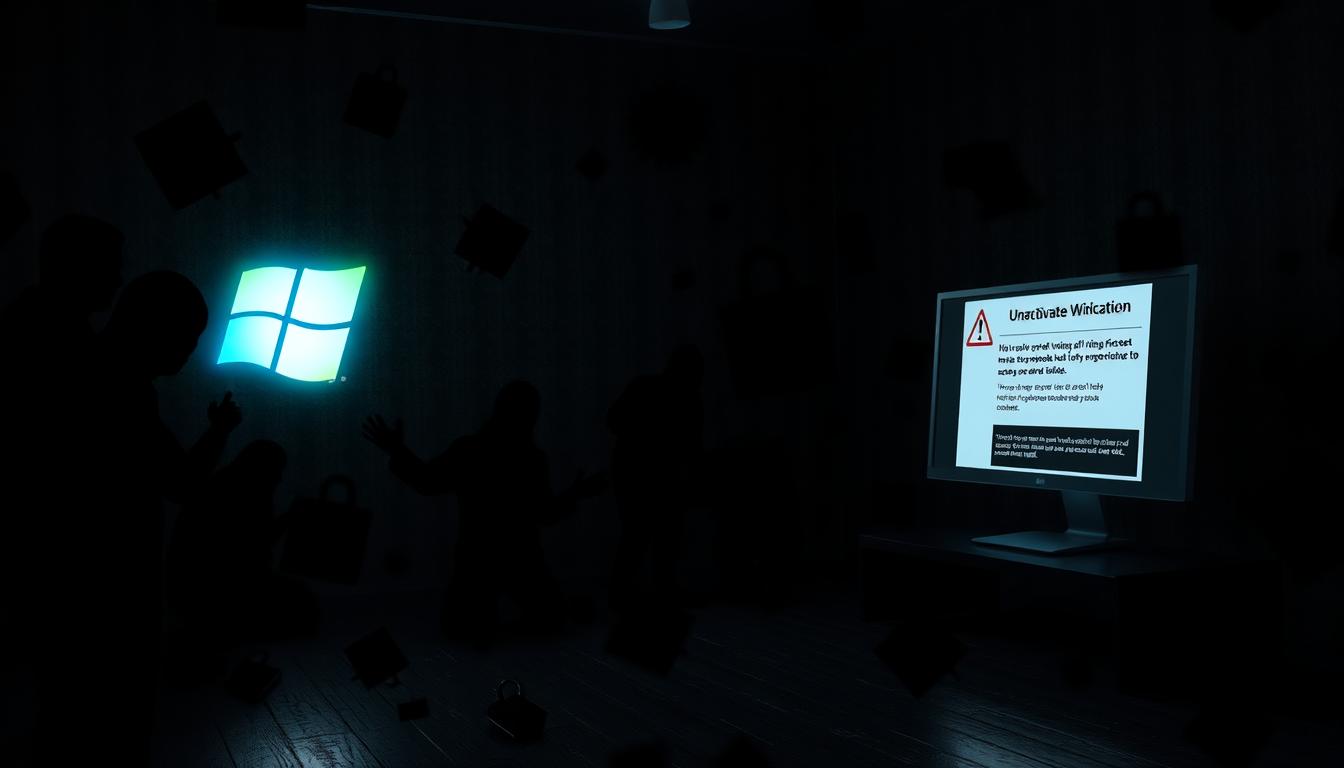
Activating Windows without a key might seem like a quick fix. But, it comes with big legal and security risks. Using tools like keygens, patches, or cracks can harm your system.
Legal Considerations
Using Windows without a key is illegal. It breaks Microsoft’s licensing rules. You could face fines or legal trouble for this.
It’s key to know that using unactivated Windows or pirated software is against the law.
Security Risks
Unactivated Windows is more at risk for security threats. Tools like cracks can introduce malware. This puts your data and device at risk.
Using tools like KMSPico or DAZ Loader is risky. They might have hidden threats. These tools disable your antivirus and firewall, making you even more vulnerable.
To keep your Windows safe, use Microsoft’s or authorized resellers’ activation methods. This keeps your device secure and avoids legal issues.
Activate Windows Without Key
There are ways to activate Windows 10 and Windows 11 without a product key. But, it’s key to know the legal and security risks. Two common methods are using Command Prompt and a batch file script.
The manual activation method uses commands in Command Prompt to skip the product key. It takes 10-30 minutes and is easy to do. The batch file script method uses a script to activate Windows. It takes 30-40 minutes and needs some tech skills.
Using these methods might let you activate Windows without a key. But, they might not be legal or safe. Unauthorized activation can cause legal problems and security risks. These include missing updates and malware.
If you choose to use these methods, back up your Windows with EaseUS Todo Backup. This way, you can restore your system if needed.
Activation Methods Overview
| Method | Difficulty | Time Required |
|---|---|---|
| Manual Activation (Command Prompt) | Easy | 10-30 minutes |
| Batch File Script (KMSpico) | Medium | 30-40 minutes |
The best way to activate Windows 10 or Windows 11 is with a real product key. If you don’t have one, buy a Windows license from Microsoft or approved sellers.
Buy a Windows License Key
Want to activate Windows 10 or Windows 11 legally? The best way is to buy a genuine license key from Microsoft or an authorized seller. A Windows 11 Home license costs about $139, while Windows 11 Pro is $199.
But, there are cheaper options too. You can get Windows 11 for free with some conditions or for just $12. Buying a cheap key from a third-party seller might cost between $12 to $25. But, there’s a small chance it won’t work.
Pricing and Purchase Options
Looking to buy a Windows 10 or Windows 11 key? You have a few choices:
- Purchasing an OEM DVD from Amazon for Windows 11 costs around $119.
- Keys for Windows 11 Home and Pro are available from Microsoft at $139 and $199, respectively.
- Windows 11 can also be obtained for free by upgrading from Windows 10.
- Third-party sellers like Groupon offer Windows 11 keys starting at $12.
- Kinguin sells Windows 11 Home for $21.89 and Windows 11 Pro for $25.93 at the time of publication.
Online stores selling cheap Windows 11 keys often have legitimate codes from surplus Windows copies. You can also use an old Windows 10 key for a free Windows 11 installation.
| Product | Retail Price | Third-Party Price |
|---|---|---|
| Windows 11 Home | $139 | $12 – $25 |
| Windows 11 Pro | $199 | $12 – $26 |
Free Alternatives to Windows
If you want to skip the cost of a Windows license, there are free options. These open-source alternatives offer great features and benefits. They are perfect for those looking for a more affordable computing experience.
Linux Distros as Windows Replacement
Linux is a top choice for a free Windows alternative. It has many distributions, or “distros,” each with unique features. Here are some of the best free Linux distros for replacing Windows:
- Ubuntu – A user-friendly Linux distro with a modern interface and lots of applications.
- Mint – A Linux distro that feels like Windows, great for those switching.
- Fedora – A community-driven Linux distro with innovative and cutting-edge tech.
- Debian – A stable and reliable Linux distro with strong security and a vast software repository.
Best Free Windows Replacement
There are also other free software alternatives for specific tasks or a similar user experience. Here are some top choices:
| Software | Description | Compatibility |
|---|---|---|
| LibreOffice | A free and open-source office suite that can replace Microsoft Office | Cross-platform (Windows, macOS, Linux) |
| GIMP | A powerful image editing software that can replace Adobe Photoshop | Cross-platform (Windows, macOS, Linux) |
| VLC Media Player | A versatile and free media player that can replace Windows Media Player | Cross-platform (Windows, macOS, Linux) |
These free and open-source alternatives offer a wide range of features. They are great for users who want to replace Windows without spending more money.
Conclusion
In this guide, we’ve looked at ways to activate Windows 10 and 11 without a product key. We’ve seen how to use Command Prompt and batch file scripts. These methods show that you can skip the usual activation steps.
But, it’s key to remember the legal and security risks. Using fake keys can break Microsoft’s rules and put your system at risk. So, buying a real Windows license from places like Softwarelicense4u.com is safer and cheaper than buying it retail.
Choosing how to activate Windows is up to you. But, it’s important to think about the risks. Free methods are out there, but getting a genuine license is safer. It keeps your system legal and secure, giving you peace of mind.
FAQ
Can I activate Windows 10 or Windows 11 without a product key?
Yes, you can activate Windows without a key. You can use the Windows activation command prompt tool (slmgr.vbs) or a batch script. But, these methods have legal and security risks you should think about.
Is it safe to activate Windows without a key?
No, it’s not safe to activate Windows without a key. It’s risky legally and for your security. Microsoft can find and block unactivated Windows. You could face legal trouble for software piracy.
What are the consequences of using Windows without activation?
Using Windows without activation has downsides. You might see a watermark on your desktop. You can’t change your desktop’s look much. Windows might shut down on its own too.
Microsoft might also stop you from using some features and updates.
What are the alternatives to activating Windows without a key?
The best choice is to buy a genuine Windows license key from Microsoft or an authorized seller. If you can’t afford it, you can try free operating systems like Linux.
How can I install Windows 10 or Windows 11 without a product key?
You can download the Windows ISO file and make a bootable USB or DVD. This way, you can install Windows without a key. But, the version will be unactivated and limited until you use a real key.
Is Windows 11 a free upgrade from Windows 10?
No, Windows 11 isn’t a free upgrade from Windows 10. You need to buy a new Windows 11 license or meet Microsoft’s system requirements to get the free upgrade.
What are the system requirements for Windows 11?
Windows 11 needs a 64-bit processor, at least 4GB of RAM, 64GB of storage, and UEFI secure boot. You can check if your computer meets these by visiting Microsoft’s website.

