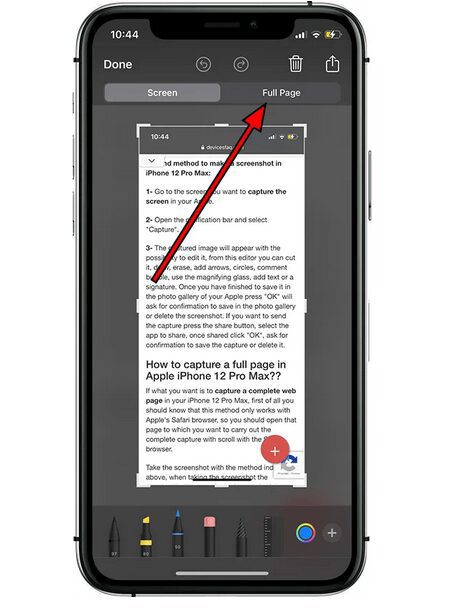How To Take A Scrolling Screenshot On iOS 16
Taking a regular screenshot on an iPhone is a common and easy task, but capturing an entire webpage or document that requires scrolling can be a bit more challenging. However, with the latest iOS versions, you can take a scrolling screenshot natively without needing to download any third-party apps.
To take a scrolling screenshot on an iPhone, you can follow these steps:
- Open the webpage, PDF, email, or note that you want to capture.
- Take a regular screenshot by pressing the side button and volume up button simultaneously.
- Quickly tap on the screenshot preview that appears in the lower-left corner.

Learn How To Take Scrolling Screenshots On Iphone - On the top of the screen, you’ll see options to edit, share, or delete the screenshot. However, to take a scrolling screenshot, you’ll need to tap on the “Full Page” option.
- Your iPhone will start capturing the entire webpage or document, scrolling automatically until it reaches the end.
- Once it’s done, you can edit, share, or save the scrolling screenshot as usual.
That’s it! With this method, you can easily capture an entire webpage, PDF, email, or note without needing to take multiple screenshots and stitching them together manually.