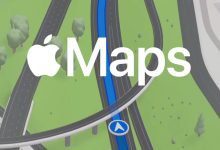How to enabling the Dvorak keyboard on your iPhone
How to enabling the Dvorak keyboard on your iPhone. If you want to type faster and more accurately on your iPhone, you should consider enabling the Dvorak keyboard. The Dvorak keyboard is an alternate layout for the standard QWERTY keyboard layout and is designed to be more ergonomic and efficient. With the Dvorak keyboard, you can type faster and reduce the risk of repetitive strain injuries. Here’s how to enable the Dvorak keyboard on your iPhone.
First, go to the Settings app on your iPhone and tap on General. Then, tap on Keyboard and select Keyboards. Here, you’ll see a list of keyboards that are enabled on your device.
Tap on “Add New Keyboard” and scroll down until you find the Dvorak keyboard. Tap on it to select it and then tap “Done” in the top right corner of the screen.
Now, you’ll see that the Dvorak keyboard is enabled on your device. To switch between the QWERTY and Dvorak keyboard layouts, tap and hold the globe icon on the bottom left corner of the keyboard. You’ll then see a list of keyboards to choose from. Select the Dvorak keyboard and you’re all set.
If you ever want to go back to the QWERTY keyboard layout, just repeat the steps above and select the QWERTY keyboard.
Enabling the Dvorak keyboard on your iPhone is quick and easy. It can help you type faster and more accurately, and can reduce the risk of repetitive strain injuries. So, give it a try today!