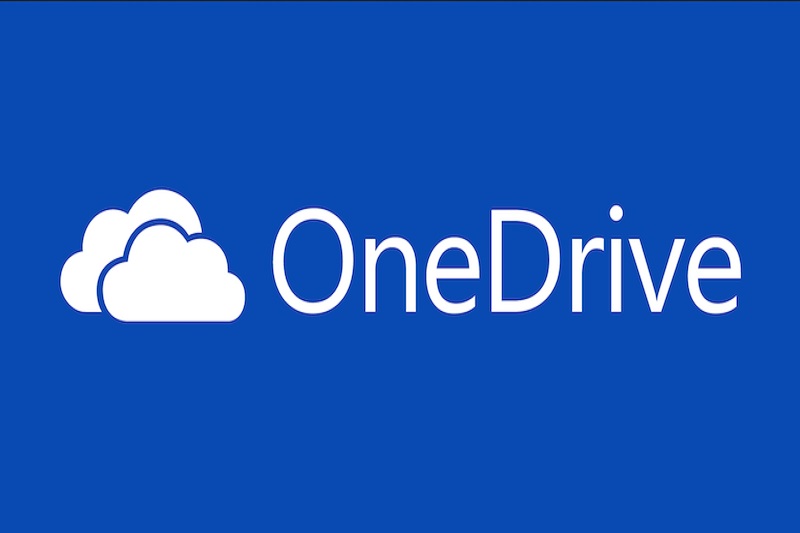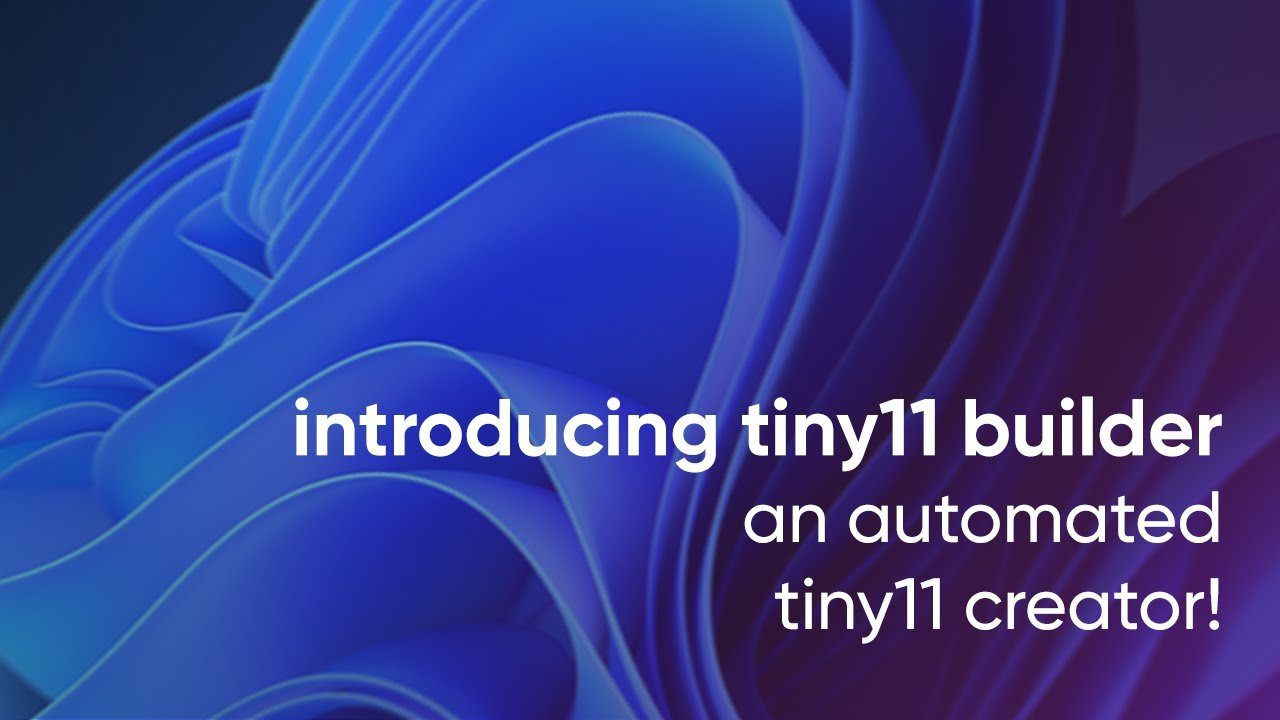
Have you ever needed a Windows 11 image but were constrained by resource limitations? If so, you know how frustrating it can be to try to create an image that will work on minimal hardware and still have access to the features you need.
With Tiny11 Builder, all your resource worries are a thing of the past. This revolutionary tool enables you to quickly and easily create a reliable Windows 11 image that runs on as little as 2GB of RAM. No more worrying about hardware limitations – now you can have your own customized Windows 11 experience without sacrificing performance. In this article, we’ll show you step-by-step how to make an effective Windows 11 image using Tiny11 Builder and just 2GB of RAM.
What Is Tiny11 Builder?
Do you want to make a powerful Windows 11 image but don’t have enough RAM? Tiny11 Builder could be the answer you’re looking for! It’s an easy-to-use software that lets you create Windows 11 images with just 2GB of RAM.
With Tiny11 Builder, you can quickly and easily build Windows 11 images that run on low-end hardware. The platform uses an automated workflow to optimize your image and configuration, without needing to have an in-depth technical understanding. Plus, the user interface is intuitive, so you won’t have to worry about getting lost while creating your customized image.
Best of all, Tiny11 Builder is completely free — so give it a try! Whether you’re a newbie or a tech expert looking for a streamlined way to make low-end Windows images, this tool will help you get the job done quickly and securely.

How to Reduce the Size of a Windows 11 Image and Make It More Efficient With Tiny11 Builder
Making a Windows 11 image that works well and runs on just 2GB of RAM is possible with Tiny11 Builder. With this tool, you can reduce the size of your Windows 11 image by making some simple tweaks. This will make your Windows 11 image more manageable and efficient, so it can run on minimal RAM. Plus, Tiny11 Builder offer several other features that are just as useful as it relates to making an optimal Windows 11 image.
Contents
- 1 Prepare the base image
- 2 Remove unnecessary components
- 3 Update and optimize drivers
- 4 Test the Image
- 5 Step 1: Download the Required Software
- 6 Step 2: Install Tiny11 Builder
- 7 Step 3: Create an Project
- 8 Step 4: Build Your Image
- 9 Wait for the bootable USB drive to finish copying
- 10 Ensure you have enough RAM
- 11 Don’t forget the download code
Prepare the base image
Before you start making any changes to your Windows 11 image, you need to prepare the base image. This includes setting up physical memory (RAM) and configuring system settings for optimal performance. You can use Tiny11 Builder to do this quickly and easily with its intuitive interface.
Remove unnecessary components
If you want your Windows 11 image to run on 2GB of RAM, then you’ll need to remove any unneeded components from the base image. Tiny11 Builder makes this easy by providing an overview of all the components in your image and allowing you to select which ones to keep and which ones to delete.
Update and optimize drivers
The next step is updating and optimizing drivers for improved performance with minimal memory consumption. With Tiny11 Builder, you can quickly update all of your drivers with a few clicks and make sure they are optimized for minimum memory usage.
Test the Image
Finally, once you’ve made all the necessary tweaks, it’s time to test the image in order to ensure that it works well and runs properly on 2GB of RAM or less. With Tiny11 Builder’s testing feature, you can simulate real-world scenarios and make sure that everything is running exactly as intended
Steps for Making a Powerful Windows 11 Image With Just 2GB of RAM Using Tiny11 Builder
Now that you have Tiny11 Builder installed on your device, follow these steps to make a Windows 11 Image that runs on 2GB of RAM:
Step 1: Download the Required Software
Before you can start building an image, you’ll need to download all the necessary software. That includes Windows 11 ISO, Tiny11 Builder, and other third-party applications that you might need. Make sure to download them all and store them in the same folder.
Step 2: Install Tiny11 Builder
After downloading all the required software, the next step is to install Tiny11 Builder. With the help of Tiny11 Builder’s easy-to-use Wizard, you can quickly set up your Windows 11 image in just a few clicks. It also has preconfigured settings for low-end PCs with 2GB of RAM or less, so it’s perfect for creating an optimal Windows 11 experience.
Step 3: Create an Project
Once Tiny11 Builder has been installed, it’s time to create a project. This is where you prepare all the customizations and configurations that will be applied when building your image. You can customize various aspects of Windows 11 such as the wallpaper background and sound effects. You can also choose which programs should be installed and which ones shouldn’t.
Step 4: Build Your Image
The last step is to build your image using Tiny11 Builder. This process may take several minutes depending on the size of your project and the power of your system, but with just 2GB of RAM available it should take only a few minutes to complete successfully. After it’s done, simply save your image as a file.

Troubleshooting Common Issues With Tiny11 Builder
There are a few common issues that you may run into when using Tiny11 Builder to make your Windows 11 image. To help you troubleshoot, here are some tips and tricks.
Wait for the bootable USB drive to finish copying
Sometimes it can take a while for the bootable USB drive to finish copying all of the image files onto it. Be patient and let it complete, before trying to boot your system from it.
Ensure you have enough RAM
It is important that you have enough RAM when making your Windows 11 image with Tiny11 Builder. Make sure you have at least 2GB of RAM installed in order to make a powerful Windows 11 image that runs smoothly on 2GB of RAM.
Don’t forget the download code
If you bought Tiny11 Builder, don’t forget to enter the download code at the top of the page—otherwise you won’t be able to access your download link!
These tips should help if you’re having any trouble with Tiny11 Builder, whether it’s slow downloading speeds or an error message during the installation process. If all else fails, reach out to their customer service team for assistance.
Conclusion
Tiny11 Builder gives anyone the power to create a Windows 11 Image that can run on minimal hardware. It offers a simple yet powerful step-by-step user interface that makes it easy to get up and running quickly.
Using Tiny11 Builder, users are able to build a Windows 11 image with just 2GB of RAM. This makes it easier than ever to create a powerful set up that can run on minimal hardware and use resources efficiently. The Tiny11 Builder also helps you to tailor your experience to make the most of your available resources.
Tiny11 Builder is a great solution for anyone who needs a powerful Windows 11 image but doesn’t have the hardware to make it happen. By making use of the tools Tiny11 Builder provides, you can get a powerful and lightweight setup running in no time.