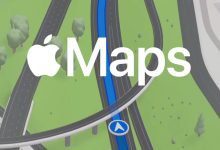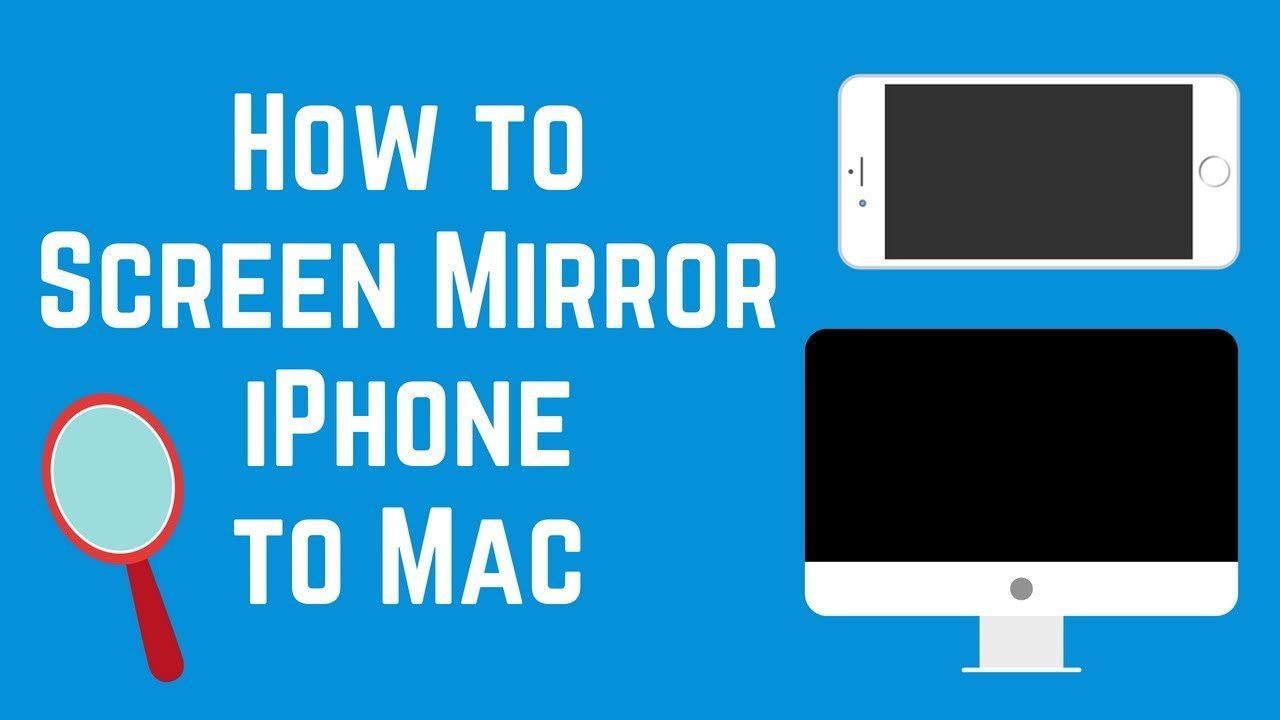
Mirroring your iPhone screen on a computer can be a useful tool in many situations. Whether you’re presenting your presentation to a client or just want to show off some photos to friends, having the ability to mirror your iPhone screen to a larger monitor or projector can take your presentation to the next level. With the help of LonelyScreen AirPlay receiver, you can easily do this without any emulators, even if you don’t have an Apple TV.
Screen Mirroring
There are many benefits to being able to mirror your iPhone screen on a larger display. You can show off photos and videos to a larger group of people, present decks or slideshows with ease, and even use your laptop or desktop computer as a secondary display for productivity apps. To do this, you need an AirPlay receiver such as LonelyScreen.
LonelyScreen is a free AirPlay receiver for Windows and Mac that allows you to mirror your iPhone or iPad screen wirelessly. It’s like having an Apple TV running on your desktop, allowing you to cast anything from your iPhone or iPad to your computer screen.

Setting Up LonelyScreen
Before you get started, make sure that your computer meets the system requirements for LonelyScreen. It is compatible with both Windows (7 or later) and Mac (OS X 10.10 or later).
Once you’ve confirmed that your system is compatible, download and install LonelyScreen on your computer. The installation process is quick and easy, and will only take a few minutes.
Once the installation is complete, connect LonelyScreen to your computer by following the instructions provided in the setup wizard. This will enable you to mirror your iPhone screen wirelessly.
Mirroring Your iPhone Screen
Now that LonelyScreen is connected to your computer, it’s time to prepare your iPhone for mirroring. On your iPhone, go into Settings > AirPlay > LonelyScreen and enable AirPlay Mirroring.
Once AirPlay Mirroring is enabled, you can connect your iPhone to LonelyScreen by swiping up from the bottom of the screen and tapping the LonelyScreen icon in the AirPlay menu. Once connected, your iPhone screen will be mirrored on your computer.
Troubleshooting Tips
If you’re having trouble connecting your iPhone to LonelyScreen, there are a few common issues that you may encounter. The most common issue is that the connection between LonelyScreen and your iPhone may drop unexpectedly or become unstable.
If this happens, try disconnecting and reconnecting the two devices. You can also try restarting LonelyScreen if that doesn’t work. Additionally, if you’re using an older version of iOS, try updating it to the latest version as this may fix any connection issues.
Conclusion
Mirroring your iPhone screen on a computer can be a great tool for presentations, productivity apps, and more. With LonelyScreen AirPlay receiver, you can easily do this without any emulators or additional hardware, making it an easy and convenient way to share content from your iPhone or iPad with others.
In addition to being easy to set up and use, LonelyScreen also offers some additional features such as the ability to record and save any mirrored screens and access them later for review or sharing purposes.
Overall, LonelyScreen is a powerful and useful tool for anyone looking for an easy way to mirror their iPhone screen on a computer without any additional hardware or software.