
WhatsApp Web Beta Introduces Message Editing Feature
WhatsApp is one of the most popular messaging applications worldwide, with more than two billion users. With its user-friendly interface, regular updates and new features, WhatsApp remains a top choice for many people to communicate with family, friends and colleagues. Recently, WhatsApp has been testing a new feature that allows users to edit messages they have already sent. This feature is available for the beta version of WhatsApp Web, and if it’s a success, it will be rolled out to all users. In this article, we will delve into the details of this new feature, how it works, and the benefits of using it.
How does the Edit Message feature work on WhatsApp?
The Edit Message feature on WhatsApp allows users to edit a message they have already sent to someone else on WhatsApp. This feature is similar to the ‘delete for everyone’ option, but with a significant difference: the message is not deleted but edited. Currently, the editing option is available for a certain period of time. In the beta version of WhatsApp Web, a message can be edited multiple times within the next five minutes. This feature will soon be available for Android and iOS beta users as well.
When a user edits a message, the receiver gets a notification about the same. This feature will ensure that users can correct any typos or mistakes in their messages even after they have sent them.
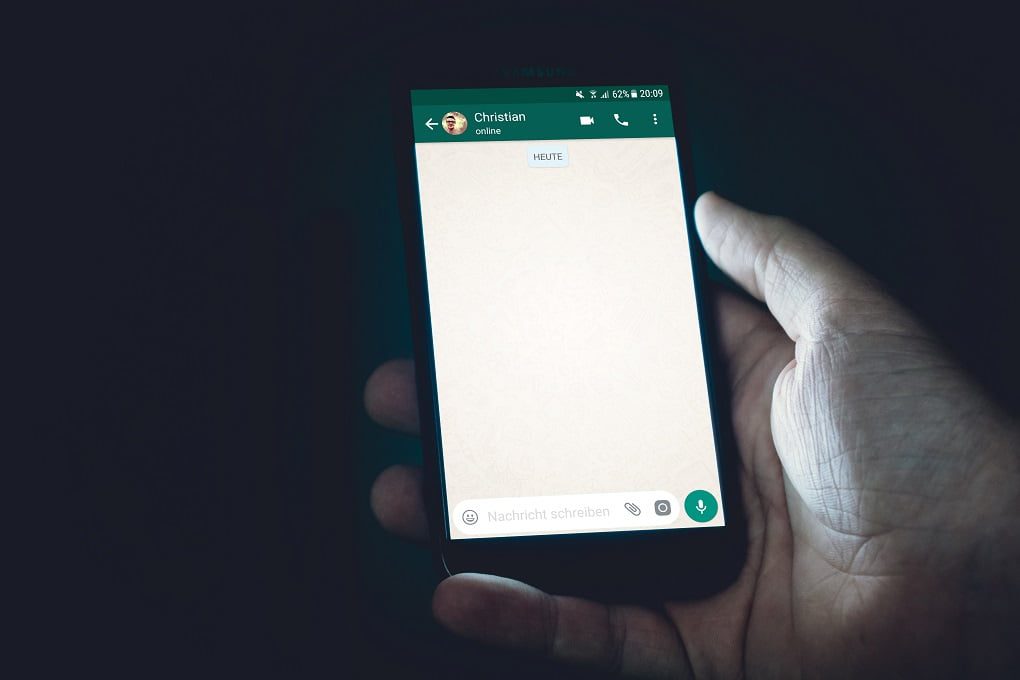
Advantages of using the Edit Message feature
The Edit Message feature can be a useful tool for users in several ways. Here are some advantages of using this feature:
- Correct errors: Users can edit any errors they make in their messages, ensuring that the recipient receives the intended message.
- Clarify misunderstandings: Sometimes, messages can be misunderstood, leading to confusion or even arguments. The Edit Message feature allows users to clarify their messages and avoid misunderstandings.
- Saves time: Editing a message saves time as opposed to deleting it and typing it again.
- Convenient: The Edit Message feature is convenient as users can fix their messages without the need to send another message, making communication more streamlined and efficient.
- Enhances privacy: When users edit a message, it ensures that the intended message is conveyed, enhancing the privacy and security of the users’ communication.
How to use the Edit Message feature on WhatsApp
The Edit Message feature is easy to use. Here are the steps to follow:
- Open WhatsApp and go to the chat where the message was sent.
- Press and hold the message you want to edit.
- Tap on the ‘Edit’ option that appears.
- Edit the message as required.
- Tap on the send icon to send the edited message.
Conclusion
WhatsApp has been testing several new features recently, including the Edit Message feature, which allows users to edit messages they have already sent. This feature can be a useful tool for users, allowing them to correct errors, clarify misunderstandings, save time, and enhance privacy. While the feature is still under testing, it will be available for beta users soon, and hopefully, it will be rolled out to all users shortly.
As always, it’s essential to keep your WhatsApp app updated to ensure that you can access all the latest features. With WhatsApp’s commitment to regular updates, it’s no surprise that it continues to be a top choice for many users worldwide.



